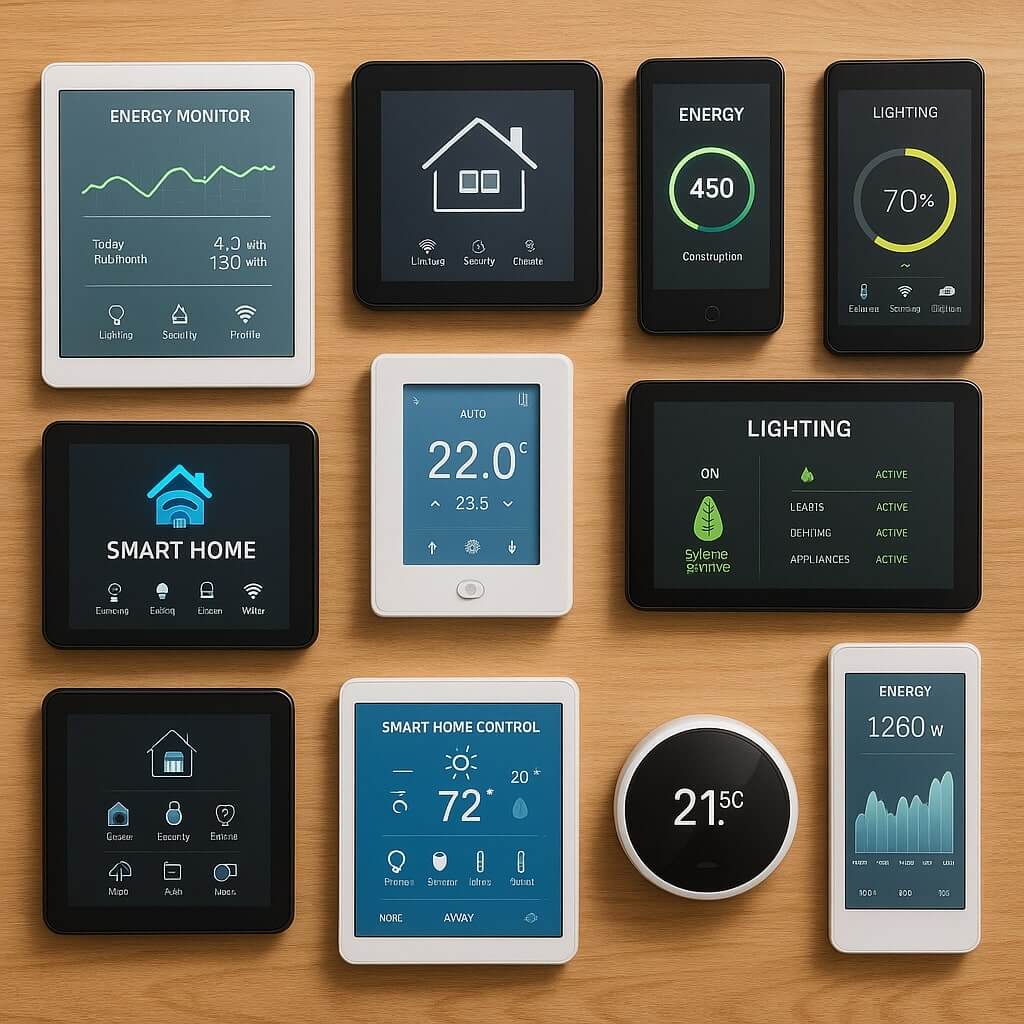Integrating the Blink Smart Home Skill can greatly enhance your home’s security and convenience. By following a simple step-by-step guide, you can set up your Blink devices to work seamlessly with your smart home ecosystem. From preparing your Blink account to monitoring your home, each step is essential for peak performance. Ready to streamline your home security? Let’s explore how to get started with the integration process.
Key Takeaways
- Download the Blink app and create an account, ensuring to enable two-factor authentication for enhanced security.
- Check compatibility with your smart home ecosystem and confirm Wi-Fi connection meets required specifications.
- Link Blink devices with Amazon Alexa, Google Home, or Apple HomeKit for voice control and automation.
- Customize voice commands in the Blink app to manage devices effortlessly and troubleshoot any connectivity issues.
- Regularly update firmware and check battery levels to maintain optimal performance and security of your Blink devices.
Understanding Blink Smart Home Skill
When you integrate the Blink Smart Home Skill into your smart home setup, you’re opening the door to enhanced security and convenience.
This skill allows you to control your Blink devices seamlessly through voice commands, making your home smarter than ever. You can access various Blink features, such as live video feeds and motion alerts, using just your voice.
With smart home integration, you can also link Blink with other compatible devices, creating a cohesive ecosystem that enhances your security.
Enjoy the peace of mind that comes with knowing you can monitor and manage your home effortlessly, all from one platform.
Preparing Your Blink Account
Before you immerse yourself in the integration process, it’s essential to prepare your Blink account properly. Start with account creation if you haven’t done so already; simply download the Blink app and follow the prompts.
Once your account is set up, take a moment to review your security settings. Confirm you’ve enabled two-factor authentication for added protection and regularly update your password.
This step not only secures your account but also safeguards your smart home devices. By taking these precautions, you’ll lay a strong foundation for a seamless integration with your Blink Smart Home Skill.
Setting Up Your Smart Home Device
To get your Blink Smart Home device up and running, start by checking its compatibility with your existing setup.
Next, download the Blink app to your smartphone, which will guide you through the account setup process.
Once you’re all set, you’ll be ready to enjoy the convenience of a smart home.
Device Compatibility Check
How can you guarantee that your Blink Smart Home devices will work seamlessly with your existing setup? Start by checking device compatibility with your current smart home system.
Ascertain your Wi-Fi network meets the required specifications, and verify that your devices support the same protocols, like Zigbee or Z-Wave.
It’s essential to confirm compatibility through the Blink website or app, where you can find a list of supported devices.
Download Blink App
Once you’ve confirmed your Blink devices are compatible, it’s time to download the Blink app, which serves as the control hub for your smart home setup.
Head to your device’s app store—it’s available for both iOS and Android. Once you find the app, initiate the app installation. The user interface is intuitive, making it easy to navigate through various settings and features.
After downloading, open the app and prepare for the next steps. This app will help you manage your devices efficiently, ensuring a seamless smart home experience.
Enjoy exploring all the functionalities the Blink app offers!
Account Setup Process
As you immerse yourself in setting up your Blink devices, creating an account is your first step toward a fully integrated smart home experience.
Begin by downloading the Blink app and selecting ‘Create Account.’ Use a strong, unique password to enhance your account security.
Here are some account creation tips: consider enabling two-factor authentication for added protection and regularly update your password.
Once you’ve completed the registration, link your Blink devices to your account. This process not only guarantees your devices are connected but also helps you manage them seamlessly, paving the way for a smarter, safer home environment.
Linking Blink to Your Smart Home Ecosystem
Linking your Blink devices to your smart home ecosystem enhances both security and convenience, allowing you to control everything from one central hub. With smart home integration, you can effortlessly monitor your home while enjoying the benefits of ecosystem compatibility.
Here’s a quick comparison of popular smart home platforms:
| Platform | Compatibility | Key Features |
|---|---|---|
| Amazon Alexa | Yes | Voice control, routines |
| Google Home | Yes | Voice commands, automation |
| Apple HomeKit | Yes | Secure connection, app control |
Configuring Blink Camera Settings
Now that your Blink devices are integrated into your smart home ecosystem, it’s time to configure the camera settings for maximum performance.
Start by adjusting the camera resolution settings to suit your needs; higher resolutions provide clearer images but may require more bandwidth.
Next, fine-tune the motion detection sensitivity to guarantee it captures important events without unnecessary alerts. A balanced sensitivity setting helps reduce false triggers from pets or passing cars.
Take a moment to review these settings regularly to adapt to changes in your environment, making sure your Blink cameras remain effective guardians of your home.
Using Voice Commands With Blink
Using voice commands with your Blink system adds convenience to your smart home experience.
You’ll learn how to enable the voice command feature, explore common commands, and troubleshoot any issues that may arise.
Let’s get started on making your smart home even smarter!
Enable Voice Command Feature
To enhance your Blink home security experience, enabling the voice command feature allows you to control your devices effortlessly.
Start by accessing the Blink app and directing to settings. Here, you’ll find the option for voice command integration.
Once enabled, you can customize voice commands to suit your preferences. This customization allows you to create specific phrases for various tasks, making it easier to manage your security system.
Don’t forget to test your commands for accuracy and responsiveness.
With just a few simple steps, you’ll enjoy a seamless and personalized experience with your Blink devices, all through your voice.
Common Voice Commands
A variety of common voice commands can simplify your interaction with Blink devices, making home security management more intuitive.
For instance, you can say, “Alexa, show me the front door camera” or “Alexa, arm my Blink system.” These voice command examples enhance convenience, letting you monitor your home hands-free.
The voice command benefits are evident; you can quickly check your security status or adjust settings without needing to access an app. Embracing these commands not only saves time but also allows you to focus on other tasks while ensuring your home remains secure.
Start using these commands for a seamless experience!
Troubleshooting Voice Issues
While voice commands can greatly enhance your experience with Blink devices, you might occasionally run into issues that can disrupt their functionality.
If you notice poor command recognition, try speaking clearly and at a moderate pace. Confirm your device has a stable internet connection, as this affects voice feedback.
If problems persist, consider resetting your Blink device or re-enabling the skill in your app. Additionally, check for software updates to keep everything running smoothly.
Monitoring Your Home With the Blink App
As you monitor your home with the Blink app, you gain peace of mind knowing that your property is under constant surveillance.
The app lets you view live feeds from your cameras, ensuring your home security is always exceptional. You can customize settings to receive mobile notifications whenever motion is detected, alerting you to potential intruders instantly.
With features like two-way audio, you can even communicate through the app, adding another layer of security. By regularly checking the app, you stay connected to your home, making it easier to respond to any unusual activity and protect what matters most.
Troubleshooting Common Issues
If you encounter issues with your Blink Smart Home system, don’t worry—you’re not alone.
Common problems include Blink connectivity issues, which may stem from network stability concerns. Check your Wi-Fi connection if you face app permission errors or account linking errors.
Common issues with Blink often arise from connectivity problems; ensure your Wi-Fi is stable to resolve app and account errors.
If your camera sync problems persist, verify your devices are recognized in the app. Voice command failures can occur due to firmware mismatch problems, so keep your devices updated.
For device recognition issues, try resetting your Blink cameras. By addressing these concerns, you can enhance your experience and keep your home secure.
Enhancing Security With Additional Features
To elevate your home security, consider integrating additional features offered by the Blink Smart Home system.
These advanced security features enhance your protection by enabling motion detection and customizable activity zones. With smart alerts, you’ll receive real-time notifications on your smartphone, allowing you to monitor your property from anywhere.
You can also set up two-way audio for direct communication through your cameras, adding an extra layer of security. Don’t forget to schedule regular check-ins on your system to verify it’s functioning effectively.
Maintaining Your Blink System for Optimal Performance
To keep your Blink system running smoothly, make certain you’re regularly updating the firmware.
This helps guarantee you have the latest features and security enhancements.
Don’t forget to check your batteries, as proper maintenance can greatly improve performance and extend their lifespan.
Regular Firmware Updates
Keeping your Blink system running smoothly relies heavily on regular firmware updates. These updates guarantee you benefit from the latest firmware improvements, enhancing your system’s performance and security. To maintain peak functionality, check for updates frequently and install them promptly.
| Update Version | Release Date | Key Improvements |
|---|---|---|
| 1.0 | Jan 2022 | Initial release |
| 1.1 | Mar 2022 | Security enhancements |
| 1.2 | Jun 2022 | Bug fixes and stability |
| 1.3 | Sep 2022 | New features added |
| 1.4 | Dec 2022 | Performance optimizations |
Stay proactive to keep your Blink system at its best!
Battery Maintenance Tips
Proper battery maintenance is essential for ensuring your Blink system operates at peak performance.
To extend battery life, regularly check battery levels in the Blink app and replace them when they drop below 20%.
Keep your cameras away from extreme temperatures, as heat and cold can affect performance.
If possible, position your cameras in areas with good Wi-Fi coverage to minimize battery drain.
Additionally, reduce the frequency of motion alerts and live views when not needed.
Following these performance tips will help you get the most out of your Blink system, ensuring it stays ready to protect your home.
Conclusion
By following this guide, you’ve successfully integrated the Blink Smart Home Skill into your routine. With your Blink devices connected and settings configured, you can now monitor your home effortlessly using voice commands. Remember to keep your system updated and explore additional features for enhanced security. Regular maintenance will guarantee your Blink system runs smoothly, giving you peace of mind that your home is protected. Enjoy the convenience and security that comes with smart home integration!